Have you ever found yourself frustrated because your smartphone isn’t keeping up with your pace? You tap to open an app, and it takes what feels like an eternity to load. It can be exasperating, but don’t worry; you’re not alone in this. Many people experience the same issue, and thankfully, there are solutions to help you speed things up.

Understanding the Causes of a Slow Smartphone
Before you jump into fixing things, it’s essential to understand why your smartphone is running slowly. This awareness will help you choose the right approach for speeding it up.
Common Reasons Your Smartphone is Slow
-
Outdated Software
If your operating system isn’t updated, it may lack optimizations and fixes that can enhance performance. -
Full Storage
Running out of storage space can severely hamper your device’s ability to perform tasks. -
Too Many Background Apps
When too many applications are running in the background, they consume resources that could be dedicated to the app you’re currently using. -
Malware or Viruses
If you’ve downloaded any suspicious apps or clicked on any questionable links, your device might be infected with malware, which can slow down performance. -
Aging Hardware
As time passes, the hardware in your phone may simply not be able to keep up with new demands placed by apps and services.
Identifying Your Smartphone’s Limits
To effectively troubleshoot and address your smartphone’s slowness, you need to assess what kind of device you’re working with.
-
Brand and Model
Different brands and models have varying characteristics in terms of speed and performance. -
Operating System
Understanding whether you’re on iOS or Android can dictate the steps you take to enhance performance. -
Current Storage Space
Check how much storage you have left. Low storage is a classic culprit for causing sluggishness.
Basic Fixes to Consider
Once you know what’s causing the slowdown, it’s time to explore some basic fixes.
Clear Out Unused Apps
Look through your apps and check which ones you haven’t used in a while. If they’re just taking up space, it might be better to delete them altogether. You can always reinstall them later if you find you need them again.
- How to Delete Apps:
- On iOS: Tap and hold the app icon until it wiggles, then tap the “X” to delete.
- On Android: Tap and hold the app icon, then drag it to the “Uninstall” option that appears at the top of the screen.
Optimize Your Storage Space
If your storage is almost full, it’s time to do some decluttering. Here are some actions you can take:
-
Delete Unnecessary Photos or Videos:
Check your gallery for duplicates or blurry images. -
Use Cloud Storage:
Consider using services like Google Drive or Apple iCloud to save some files off your device. -
Clear Cache Regularly:
For apps like Facebook or Instagram, the cache can build up quickly and slow things down. Clear these regularly.
Update Software
Sometimes, all your device needs is a software update. Manufacturers continually release updates to fix bugs and enhance performance.
- How to Update Your Smartphone:
- On iOS: Go to Settings > General > Software Update.
- On Android: Navigate to Settings > About Phone > Software Updates.
Restart Your Device
Sometimes, your smartphone just needs a good old-fashioned restart. This can clear out background processes that have possibly slowed your device down.
Manage Background Apps
You may not realize how much background apps consume your smartphone’s resources.
- On iOS: You can double-tap the Home button to see open apps, swipe up to close unwanted ones.
- On Android: Access the recent apps screen (usually by swiping up from the bottom), then swipe away the apps to close them.
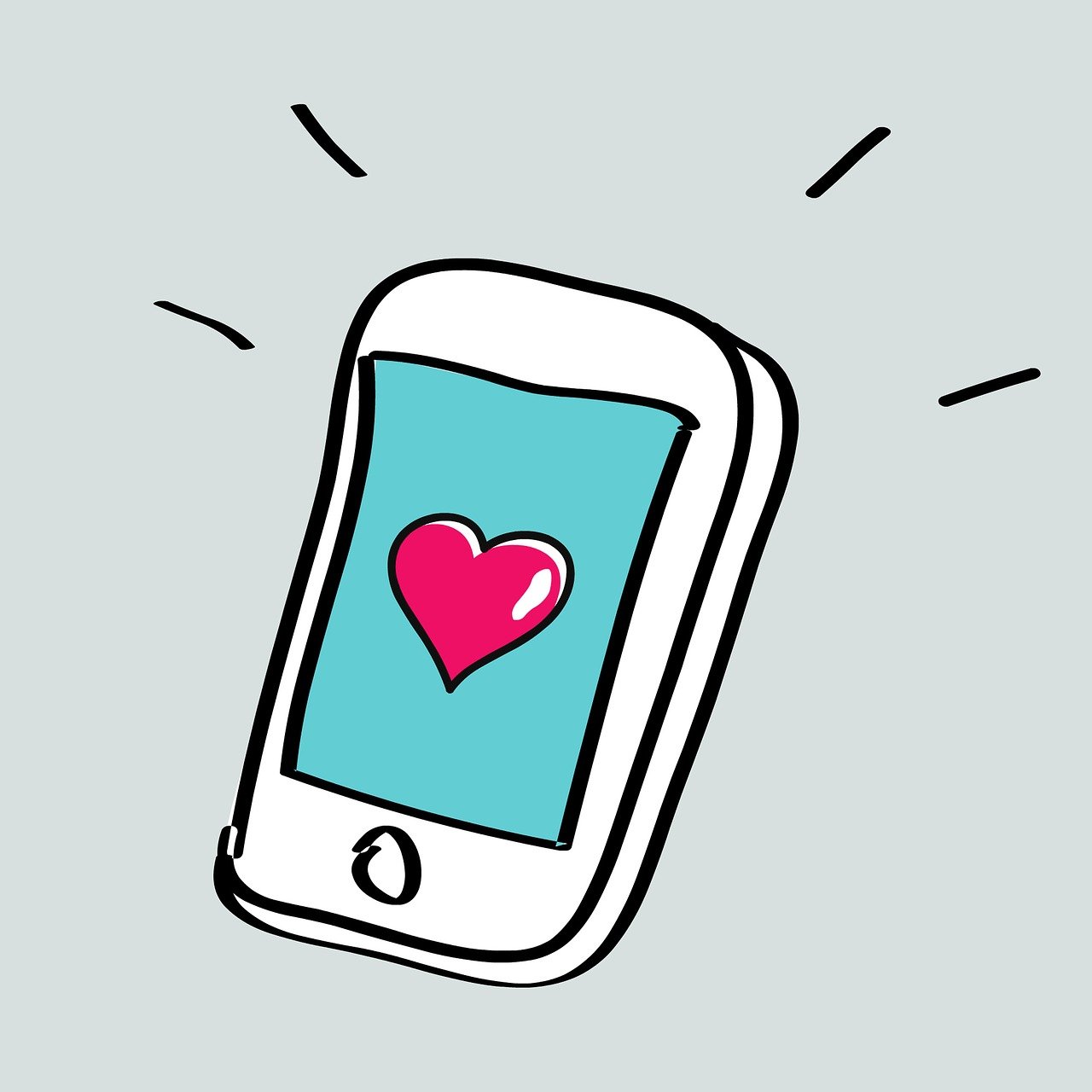
Intermediate Fixes for Persistent Problems
If your smartphone is still running slow after trying the basics, you might need to delve a little deeper.
Factory Reset
A factory reset can return your device to its original state, which is sometimes the most effective way to eliminate stubborn issues. But be cautious: this will erase all your data.
-
Backup is Key:
Before proceeding, ensure that everything important is backed up. You may want to use cloud services or a computer to keep your information safe. -
How to Factory Reset:
- iOS: Go to Settings > General > Transfer or Reset > Erase All Content and Settings.
- Android: Navigate to Settings > System > Reset options > Erase all data (factory reset).
Remove Malware
If you suspect your device might be infected with malware, take action immediately. A good anti-virus app can scan your device and remove any harmful software.
-
Choose a Reliable Antivirus App:
Look for well-reviewed antivirus applications that can scan for and eliminate malware. -
Run Regular Scans:
This will ensure that any issues are caught early before they can become significant problems.
Reset Network Settings
Sometimes, network issues can contribute to sluggishness, especially if you rely on cloud services. Resetting your network settings can help.
- How to Reset Network Settings:
- iOS: Go to Settings > General > Transfer or Reset > Reset Network Settings.
- Android: Navigate to Settings > System > Reset options > Reset Wi-Fi, mobile, and Bluetooth.
Advanced Techniques for Speeding Up Your Device
If your smartphone is still sluggish despite all your efforts, it may be time to consider some advanced techniques.
Adjust Animation Settings
On smartphones, especially Android devices, animations can consume processing power. Reducing or turning off animations might speed up your device.
-
For iOS Users:
Go to Settings > Accessibility > Motion and turn on Reduce Motion. -
For Android Users:
You may find similar options under Developer Options. You can access this by going to Settings > About Phone, tap ‘Build Number’ several times to unlock Developer Options, then look for the Window animation scale, Transition animation scale, and Animator duration scale.
Use Lite Apps
In cases where you are using resource-heavy applications, consider switching to their “lite” versions. These are designed to use less data and require less processing power, delivering a more streamlined experience.
- Examples include:
- Facebook Lite
- Messenger Lite
- Twitter Lite
Upgrade Your Hardware
Sometimes, your phone might be an outdated model that struggles to keep up with the latest apps and software.
- Consult Your Manufacturer:
If your device has reached its limits, it may be time to consider upgrading to a newer model that can handle contemporary demands.
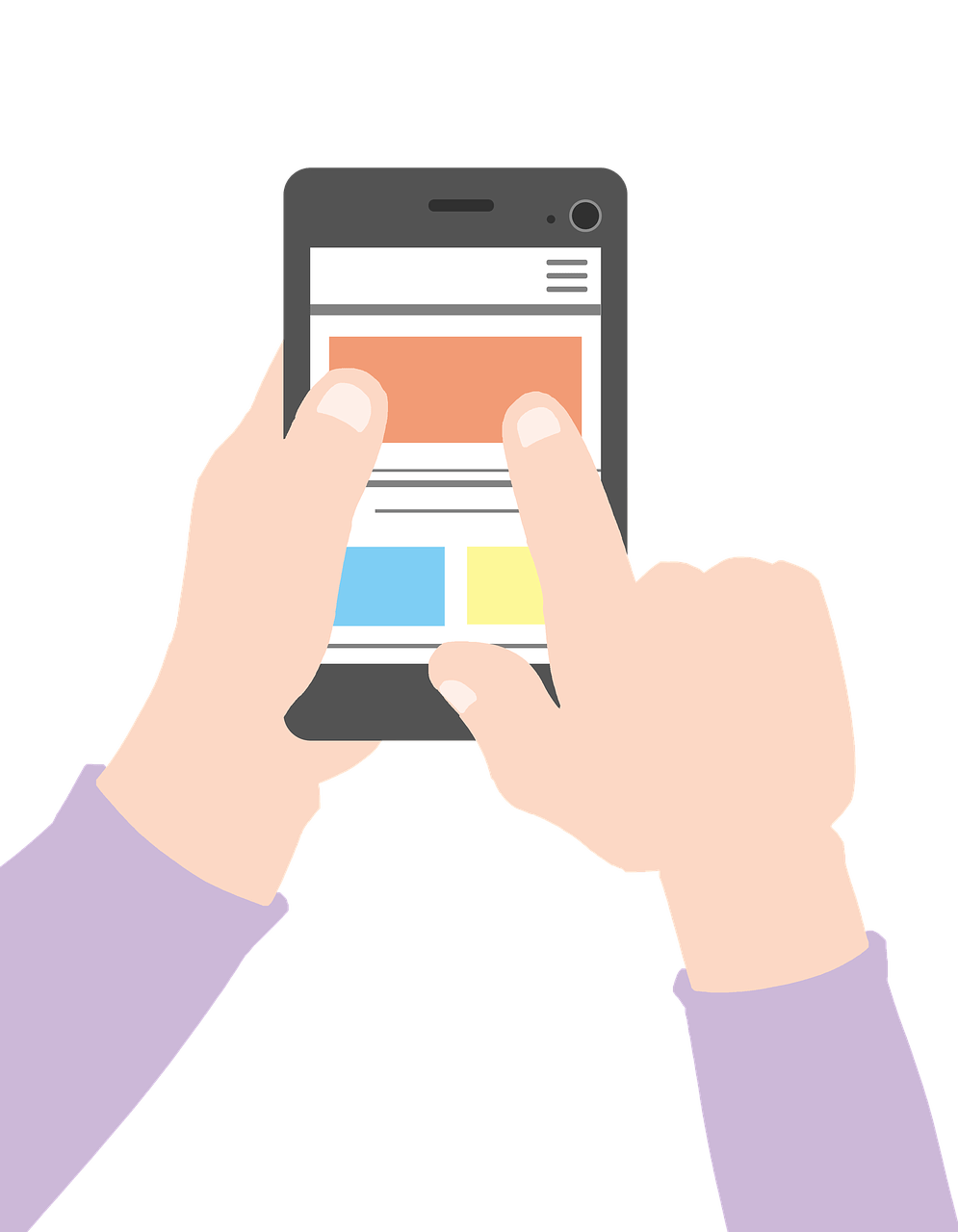
Regular Maintenance Tips
Prevention is always better than cure. Taking some regular maintenance steps can keep your smartphone running smoothly.
Keep Software Up to Date
Once you’ve updated your software, set it to automatically update in the future. This will ensure you’re always running the latest version.
Monitor Storage Regularly
Make it a habit to check your storage every month. Keep an eye on your most storage-heavy apps and files so you can manage them accordingly.
Uninstall Problematic Apps
If you’ve found that a particular app consistently causes issues, consider uninstalling it. There are often alternative apps that provide the same functionality without consuming as many resources.
Restart Regularly
Make it part of your routine to restart your device at least once a week. This simple action can help maintain optimal performance.
Use Device Maintenance Tools
Both iOS and Android have built-in tools that allow you to optimize your device. These can help clean up junk files, analyze battery usage, and more.
Conclusion
A slow smartphone can be incredibly frustrating, affecting your productivity and enjoyment. However, by identifying the causes and applying both basic and advanced fixes, you can restore the speed of your device. Regular maintenance is key to prolonging its lifespan so you can avoid slowdowns in the first place.
Next time your smartphone gets sluggish, remember these tips, and you should be back to swiping and tapping without a hitch in no time. After all, your smartphone should work for you—not the other way around!